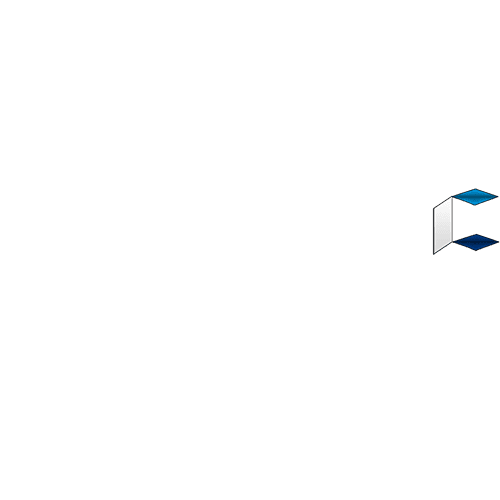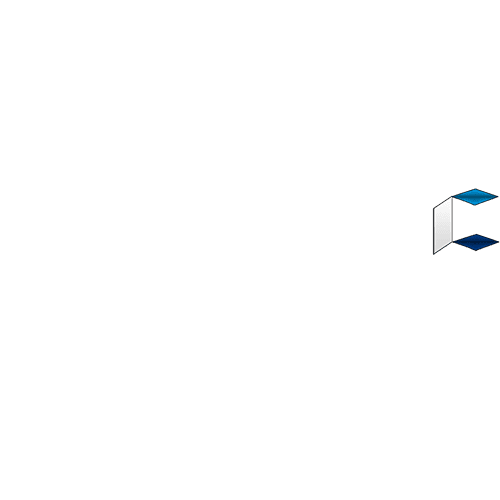Most people must have come across that painful situation whereby your Android smartphone is unable to take pictures. Once you open your camera, you get the “ Can’t Connect To Camera” error. Believe me, I’ve had a couple of experiences with this situation and it’s really annoying and frustrating.
This error is applicable to most Android phones, irrespective of the phone make. The likes of Samsung, Gionee, Xiaomi, Tecno, Infinix etc have are applicable to this error which is usually caused by other applications running in the background.
Fortunately, the camera error on Android devices can be corrected. In this article, I will show you three different methods via which you can fix this camera error.
Ways to Fix “Can’t Connected to Camera” Error on Android Devices.
1st METHOD
A fast reboot can easily fix most errors on Android devices. So definitely, a reboot can also fix this camera error.
However, if method 1 does not fix the problem, try method 2 below.
2nd METHOD
Simply navigate to your phone Settings --> Apps --> then swipe left to All
Scroll down to Camera and tap on it
After opening, tap on Clear Data and tap Force Stop
This should restart the camera app automatically and back to its default settings.
However, if this method also does not fix the problem, try the last and final method.
3rd METHOD
This method requires root access via an android app called Camera Fix CM
Firstly, download Camera Fix CM Apk on Google Playstore
After downloading the app, launch the app and tap on Restart camera
This should fix the problem. Remember this method requires root access.
I hope this post has helped you fix the issue on your device. Kindly share on social media and of you are still encountering problems after trying this methods, let me know via the comment section below.
See more tutorials like this --- https://specsdevices.com/fix-cant-connect-camera-error-android-devices/