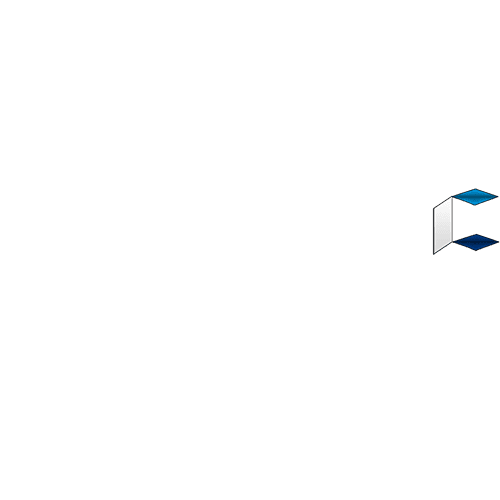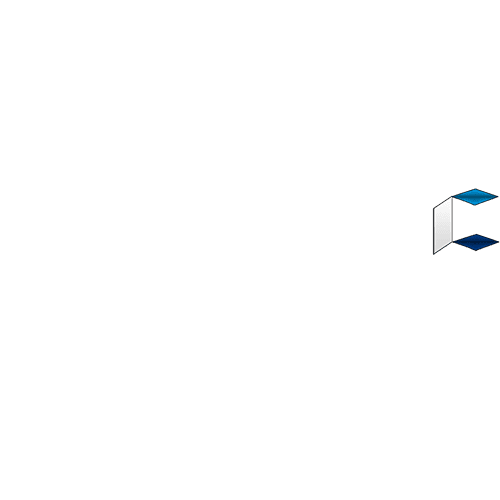Google Play Store is the heart of an Android Device which help android users to download and update some useful and necessary applications.
Users confront many problems in using Google Play Store including me, i have sold my phone cus of this same problem not knowing it has a solution, it can be really frustrating when you are operating your device and the [b]"error google play services has stopped"[/b] prompt on your screen, to make matter worse it doesn't stop prompting until it is fiexd, rendering the device temporarily useless.
The following are the common Google Play Store Error Message and
Their possible solution.
[b]1 Google Play Store Error Code 504 :[/b] This error occur when application could not be download and it cause by google service framework.
Solution :
Repeat the step at Google Play Store Error Code 194 and also go to Google Play Services Framework and clear it cache and data.
[b]2 Google Play Store Error Code 491 :[/b] This error appear when user want to download or update an application.
Solution :
- Firstly, delete your Google account
- Go to Phone Settings
- Scroll to Accounts and Click Google.
- Click remove account.
- After that restart or reboot your phone
- Go back add your Google account back.
- Second process, open your phone Settings
- Go to "Apps" and move to "All"
- Go down to Google Services.
- Click Clear data.
- Lastly, click Force stop.
[b]3 Other Google Play Store error message with similar solutions:[/b]
1. Google Play Store Error DF-BPA-09 'Error Processing Purchase'
2. Google Play Store Error Code 495
3. Google Play Store Error Code rh01
(framework)
4. Google Play Store Error Code rpc:s-5:aec-0 (framework)
5. Google Play Store Error Code 505
6. Google Play Store Error Code 498
7. Google Play Store Error Code 413
8. Google Play Store Error Code 921
9. Google Play Store Error Code 911
10. Google Play Store Error Code 920
11. Google Play Store Error Code rpc:aec:0]
Solution :
- Go to your Android device Settings.
- Scroll down and click "Apps" or Application Manager.
- Move to "All" and after that trace or goto down to the Google Play Store App.
- Click the application and click on Force Stop.
- And Click on the Clear data. Also, repeat the steps for Google Play
Services.
[b]4 Google Play Store Error Code 194 :[/b]
This error show or appear when user want to download application from google play store.
Solution :
- Go to your Android device Settings.
- Scroll down and click "Apps" or Application Manager.
- Move to "All" and after that trace or goto down to the Google Play Store App.
- Click the Google Play Store and click on Force Stop.
- And Click on the Clear data.
Also, repeat the steps for Google Play Services too.
After that go back and download what you to download at Google Play Store.
[b]5 Google Play Store Error Code 941:[/b]
This error appear during an updating application.
Solution:
- Go to Phone Settings.
- Click Apps or Application Manager.
- Move to "All"
- Click on Google Play Store.
- Click Clear cache and Clear data.
Also,
- Go back to "All"
- Trace Download Manager.
- Click Clear cache and Clear data for that too.
That's all Go to play store and update your application.
I drop my pen at this point :yes: