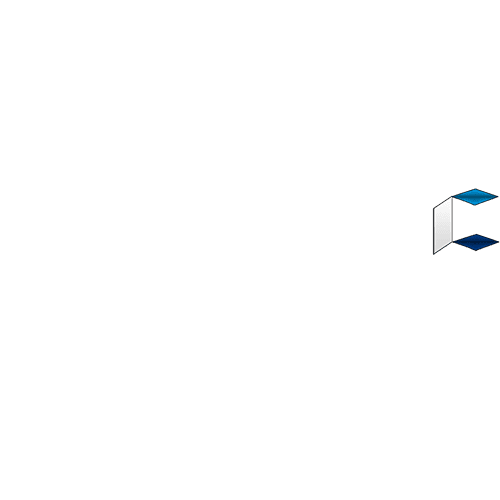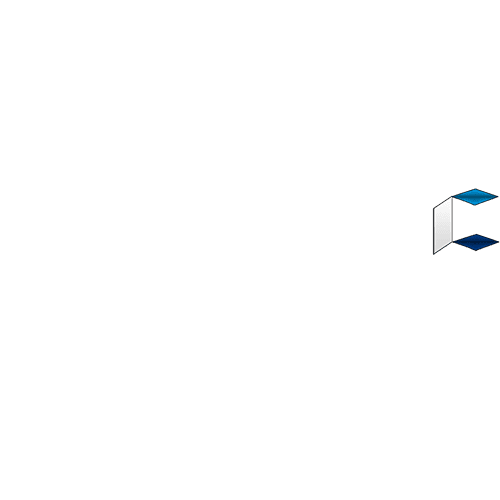[img]https://4.bp.blogspot.com/-Ix_DQM2M1XU/WRUijCViIsI/AAAAAAAABSw/8iJBOlU7CnQUyDBlzfKVEb1tXRWx4hsYwCLcB/s1600/How%2Bto%2Bcartoon%2Byour%2Bpicture%2Bwith%2BAndroid.jpg[/img]
Good Day Friends/Readers, I use to receive a lot of messages from my friends on Social Media telling me to cartoon their pictures for them or teach them how to cartoon pictures with android. Thus this post am about to unveil is what many people out there won't be willing to release for free. As a gentle & soft hearted guy i was touched!!
So I have decided to write this post how to cartoon your self with Android. to help them cartoon their pictures. For you to be able to cartoon your pictures with Android there are some requirements which I will be listing below. Read Carefully and Follow my Instructions, you will be able to cartoon your picture.
Cartooning you picture is not that very Easy, So don't be Lazy if you really want cartoon your picture. If you know how to draw, this will be fun for you but if you don't? Just follow the instructions and trust me you can do it. Lets go over to the requirements needed for cartooning of your picture.
HOW TO CARTOON YOUR PICTURE WITH ANDROID REQUIREMENTS
- Android 4.2 or Higher
- Latest PicsArt Apk
- Autodesk Sketchbook Apk
- Your Brain/ Attention
DOWNLOAD APPLICATIONS BELOW
[url=http://gamesportaldownload.blogspot.com.ng/2018/03/Tutorial-To-Cartoon-Your-Picture-With-Android-Phone-2018-Edition.html?m=1]Download Autodesk SketchBook Here[/url]
[url=http://gamesportaldownload.blogspot.com.ng/2018/03/Tutorial-To-Cartoon-Your-Picture-With-Android-Phone-2018-Edition.html?m=1]Download PicsArt Here[/url]
If you have the above Requirements you are good to go. So let's go and make it Happen. Read with your Eyes Wide Open... LOL
HOW TO CARTOON YOUR PICTURE WITH ANDROID
I will be cartooning A Nigeria Popular Commedian called BasketMouth in this tutorial. So now is time to read carefully and follow my instructions.
Open or Launch your PicsArt Application and locate your picture that you want to cartoon.
[img]https://1.bp.blogspot.com/-CxCbJVBv5oI/WRUjzbZR9pI/AAAAAAAABS8/PRqqPifaZGMLw1pQz7bve4NlvMO25TPnACLcB/s1600/How%2Bto%2Bcartoon%2Byour%2Bpicture%2Bwith%2BAndroid%2B1.jpg[/img]
Select the Image and Click on the Upper Right Arrow.
[img]https://4.bp.blogspot.com/-cl9u2pYLqaQ/WRUkJs_wlXI/AAAAAAAABTA/oC3cGZdFADotjASyJ8uJg-yotd57hsiowCLcB/s1600/select%2Bpicture.jpg[/img]
On the next Page Click on Effect Icon.
[img]https://2.bp.blogspot.com/-iMc6cPtDPeE/WRUkl9e59DI/AAAAAAAABTE/JglyuWZWrTQevnpGnqLj6S3IAJLTzL-AACLcB/s1600/click%2Bon%2Beffect.jpg[/img]
Click on Artistic. Choose Comic Effect or Poster Effect
[img]https://2.bp.blogspot.com/-ArfcG2tBNYI/WRUk2jbFFfI/AAAAAAAABTI/FVGb9L5M_0QOMKgbOgJbvV2z7_ePFC5twCLcB/s1600/click%2Bartistic%2Band%2Bselect%2Bcomic%2Beffect.jpg[/img]
Now, Apply and Save Your Image
[img]https://2.bp.blogspot.com/-NK0SpjURCZQ/WRUlFJ0NTmI/AAAAAAAABTM/Rf7UIDlAZlEWSo7d2ScuQUDhd7M3mro6ACLcB/s1600/save%2Bimage.jpg[/img]
That was So Easy Right? No we are not done yet. That was just the beginning. In this tutorial I will be using Comic Effect but I recommend Poster Effect for you.
Now. Launch your Autodesk Sketchbook Application and click on the 3rd Icon at the Upper Top of your Screen.
[img]https://3.bp.blogspot.com/-0cNDyv7xWmg/WRUlcnyX2aI/AAAAAAAABTQ/aHGn_24H8RAUir8SZ0vUjdEpxXIzYy_QQCLcB/s1600/launch%2BAutodesk%2Bsketchbook.jpg[/img]
Click on Import Image.
[img]https://1.bp.blogspot.com/-srW3tMU7uMI/WRYYv7iXBDI/AAAAAAAABTs/Y4FQbqt8X0kwGyFx7692Bj1vOL-imIXEQCLcB/s1600/import%2Bimage.jpg[/img]
The Next page will open your Gallery Select the Real Image you want to Cartoon. Not the one you saved with PicsArt
[img]https://4.bp.blogspot.com/-ak3KQK4jLv4/WRYZEC00fcI/AAAAAAAABTw/h4JbpFasHxIn5SvX4b2ft79nh62BuiQFgCLcB/s1600/tick%2BGreen%2Bgood.jpg[/img]
After Selecting the Image, Don't Touch Anywhere on your screen just click on the Green Good Icon at the upper right of your screen.
The image has been Successfully Imported
So Click on the Upper Right Paper Icon and Double Tap on the Imported Image and Click on Duplicate.
[img]https://4.bp.blogspot.com/--fd5LDYE2Oo/WRYZ_JPJsMI/AAAAAAAABUA/XmCL22AzZM4g3INQgZY-pRxlpt-CSJ-hwCEw/s1600/Double%2Bclick.jpg[/img]
[img]https://3.bp.blogspot.com/-LQj4wBGu5-M/WRYbLSwkHfI/AAAAAAAABUI/ZP8fclZ1Ze4duLV8t8S7TY-oVzGGrUcvQCLcB/s1600/duplicate.jpg[/img]
You will now have Two (2) Image on the Right Vertical Side Bar
Now, Import the Image with Comic or Poster Effect that you saved with PicsArt Application.
[img]https://2.bp.blogspot.com/-srW3tMU7uMI/WRYYv7iXBDI/AAAAAAAABT0/VAXFrK1UrPgzcunZ-q9aduqYp2ZKrHXNgCEw/s1600/import%2Bimage.jpg[/img]
[img]https://3.bp.blogspot.com/-sjzPO-WkWp4/WRYbqDJUcvI/AAAAAAAABUQ/H-kD9vuYy2k02U8SZDbzUq7FlmbHhHdmwCLcB/s1600/comic%2BGreen%2Bgood.jpg[/img]
After A successful Importation. Click on the the Paper Icon located at the upper right corner of your screen.
A Vertical Sidebar will appear at the Right, displaying Three (3) Imported Images Vertically
Make the First And Second Image Invisible by clicking the Eye Icon.
[img]https://2.bp.blogspot.com/-ffgAIWjc08A/WRYcfWLPshI/AAAAAAAABUY/AS0ir65dNPg2lQZflMXwrt7hs_oUKYWogCLcB/s1600/invisible.jpg[/img]
Now Click on the Last (3rd) Image. Then click the upper right paper icon again to close the vertical Window.
Click on the Pen Icon at the Top of your screen to select Pen Style. Choose 2B pencil Style.
[img]https://2.bp.blogspot.com/-mmnAmCQcDNc/WRYc8cvozkI/AAAAAAAABUc/sLM7OXydOAw1UNKT_ZbDC8m9CZ4u300VACLcB/s1600/choose%2Bpen.jpg[/img]
Click on the Round Dot Below Your Screen to Select Pencil Size And Color.
[img]https://4.bp.blogspot.com/-1RHE8EZ-g5A/WRYdWohGrzI/AAAAAAAABUg/ItFrKNIvifkhJGoC8WghP1u2eT0aClf1gCLcB/s1600/pen%2Bsize%2Band%2Bcolor.jpg[/img]
Set the Pencil Size to 1,2,3 (2 recommended) and pen color to Orange or the Color you want the skin to be.
NOTE: Make Sure that you are on the last image(3rd layer) or else the painting won't work.
Now start Painting every area of the Skin
After painting Set the Pencil Color to Black or Gray and Paint the Hair.
[img]https://2.bp.blogspot.com/-pr0Nv8fVFnQ/WRYeA-VsanI/AAAAAAAABUo/1nl_o55xeVIEw8jgHIIDwWttyqHfIwfEwCEw/s1600/paint%2Bskin%2Band%2Bhair.jpg[/imh]
Click on the Upper Right Paper Icon and make the Second Image Visible by clicking the Eye Icon then Double Click on the Second Image, Set the Opacity to 50%.
[img]https://2.bp.blogspot.com/-2616w7nVRr8/WRYfLNjGCWI/AAAAAAAABU4/4Z68BPPrt8UdtZjZ0nbwCfTnBOZNfWQMQCLcB/s1600/Double%2Btap.jpg[/img]
[img]https://4.bp.blogspot.com/-FYY4gMIQa6I/WRYe3PaNBDI/AAAAAAAABUw/KT2ne96rMIIZfCmu0U_6E-mkGH7Uzu_IQCLcB/s1600/make%2Bvisible.jpg[/img]
[img]https://3.bp.blogspot.com/-ZVNu2x0dKI4/WRYfZ1VLjUI/AAAAAAAABU8/jUnaF9ZLReIA0x8DmWM6LZ7gRqM30NpZQCLcB/s1600/reduce%2Bopacity.jpg[/img]
After Setting the Opacity, make Sure that you click on the Last (3rd) image Again, then click on the upper Right Paper Icon to close the vertical window
Now Click on the Upper 3rd Icon and select Ruler Style. This makes your drawing to be Straight.
[img]https://2.bp.blogspot.com/-eQhY_6rO7Gw/WRYf8yFhMhI/AAAAAAAABVE/S25b_uyBh-MRsoeKDopO8EfgPtuQ_JZtgCLcB/s1600/Choose%2Bruler.jpg[/img]
Now Sketch or Draw out the Required parts. That is the Eyes, Nose, Mouth, Ears, and so on.
[img]https://2.bp.blogspot.com/-ry7-_LBv2L4/WRYgbWPZ0VI/AAAAAAAABVM/UI7U0EWEs8Af3tY3-L9-DTzsjnI6hXeswCLcB/s1600/draw%2Bout.jpg[/img]
After a Complete Sketch, Click at the upper right paper icon and make the Second (2nd) Image Invisible by clicking the Eye Icon.
[img]https://1.bp.blogspot.com/-v3x0pcB4BV8/WRYg5oc0Y-I/AAAAAAAABVQ/QAs4mRn_8-AjE1CjIhMIgbgCgFKx8komwCLcB/s1600/make%2Binvisible.jpg[/img]
Your First Cartoon Should be Ready now with No Shades Effect
[img]https://2.bp.blogspot.com/-KwVCuirAQ58/WRYhQVBUguI/AAAAAAAABVY/6ZQqhxBqrlAAir9UQFhiiEwCwU55pp-rACLcB/s1600/first%2Bcartoon.jpg[/img]
So for you to Apply Shades to your Cartoon, you have to click on the upper right Paper Icon and make the First (1st) Image Visible by Clicking the Eye Icon
[img]https://1.bp.blogspot.com/-ipmxHx8MuUo/WRYhtIheqAI/AAAAAAAABVc/6iaCglJ71soVY8KHNB5OTriLikGm0lWFgCLcB/s1600/make%2B1%2Bvisible.jpg[/img]
Now Double Click on the First (1st) Image and Reduce the Opacity to your Desired Amount (40-50 Recommended).
[img]https://2.bp.blogspot.com/-ZVNu2x0dKI4/WRYfZ1VLjUI/AAAAAAAABVA/QM-Flp0cR-wxdyVbUAZqgzpJ1KeXkK4zwCEw/s1600/reduce%2Bopacity.jpg[/img]
DONE!!
[img]https://2.bp.blogspot.com/-yiasfKy2IxA/WRYi-ggP4eI/AAAAAAAABV0/kk01n6fsqgAtVQMqGdCtLYHyTINDhb7WgCLcB/s1600/cartooned.jpg[/img]
If you're still not getting it right,
[url=https://gamesportaldownload.blogspot.com.ng/2018/03/Tutorial-To-Cartoon-Your-Picture-With-Android-Phone-2018-Edition.html?m=1]Click Here To Watch A Complete Video Guide[/url]
Your Cartoon Picture is Ready! Kindly drop your comments and share this post!!
Source: https://gamesportaldownload.blogspot.com.ng/2018/03/Tutorial-To-Cartoon-Your-Picture-With-Android-Phone-2018-Edition.html?m=1