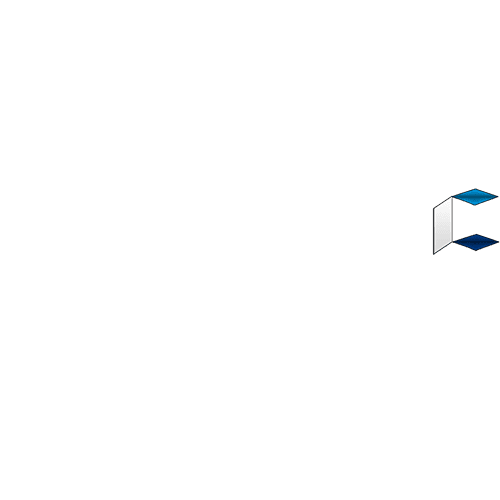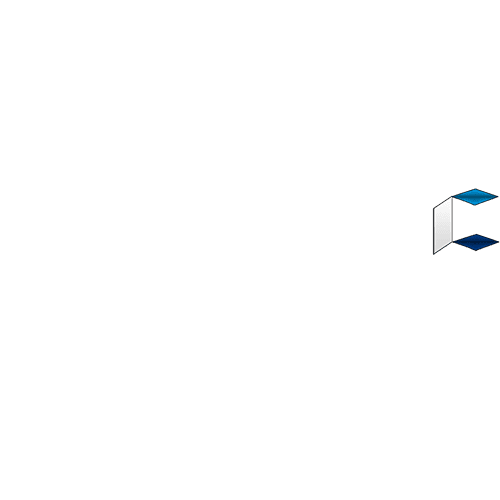Here is a tutorial on how to fix insufficient storage available error on Android phones.
Sometimes, our phones encounter abnormalities in some situations in which it tells us there is Insufficient storage available even after deleting a lot of files from the storage card.
You don’t have to worry! You are on the right page to get a solution to this problem as I have got a fix for you.
How to Fix Insufficient Storage Available Error on Android
In the event of this error, you probably begin to to wonder what exactly is the problem even after you’ve deleted a lot of files and uninstalled a lot of applications from your phone. The problem is that you are still getting all wrong and you are not yet to find the exact cause of the issue.
Ever heard about Cache? Those saved files that help our devices load faster when we are opening an already running application. Yes, they are the cause of this.
You see, most budget smartphones have around 16GB internal storage capacity and below. Remember, your devices needs a decent amount of that storage to function properly. Now imagine how long you’ve been using your device and how much cached data in lingering in the Cache folder, stocking up that poor 16GB storage of yours to brim. This means your device will not be able to cache properly and could lead to this storage abnormalty on your phone.
What’s the Fix?
It’s pretty simply. deleting cached files and freeing up some storage space is the solution to this.
So the new question is – how do I clear cache?
Don’t worry! I’m going to walk you through it.
*How To Clear Cached Files On Android Phone
Cache files are irrelevant and you don’t need them. It’s a good art to ensure you clear cached files time to time as they accumulate a huge chunk of space over time. Here is how delete cache files on your android.
Navigate to Settings
Go to the Storage menu
Tap on Cached data
You will receive a prompt pop-up to clear cached data. Select OK
*If your device is running on Android Marshmallow, Nougat and above. Follow the guide below.
Navigate to Settings => Apps
Select an app
Tap Storage,
Tapp Clear Cache.
Source: https://specsdevices.com/fix-insufficient-storage-available-error-on-android/